1.Welcome 2.Getting Started 3.Function of CloudNumber 4.FAQ 5.Japanese
CloudNumber function
1. CloudNumber screen1.1 Number Selected screen
1.2 Explosion Selected screen
1.3 Vanish Selected screen
1.4 Save screen
1.5 Send screen
2. Score screen
2.1 One Day Detail screen
2.2 Login screen
2.3 Landscape screen
3. Settings screen
4. Google Account
Cloud Number screen
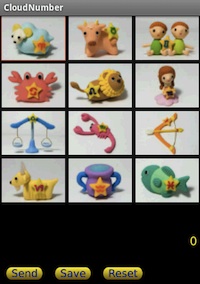 - 12 Constellation images:
When you touch any of the 12 Constellation images, images are displayed as follows.
- 12 Constellation images:
When you touch any of the 12 Constellation images, images are displayed as follows.- Digit is displayed like Number Selected screen
-
-
Random number generated by the game soft decides which image will appear.
- Save button:Save the generated digit string.
- Send button:Generated digit string(Cloud Number) is sent to the Cloud server.
- Reset button:Constellation images are displayed.
- Login button:Login to the CloudNumber game by Google Account.
Number Selected screen
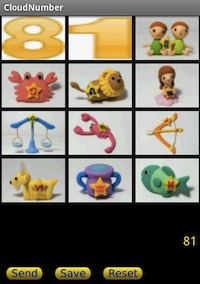 - Digit string 81 is generated by touching 2 constellations.
- Digit string 81 is generated by touching 2 constellations.Explosion Selected screen
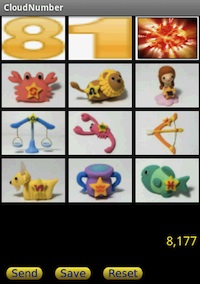 - Digit string 8177 is generated by touching 3 constellations. The third image is explosion
- Digit string 8177 is generated by touching 3 constellations. The third image is explosionVanish Selected screen
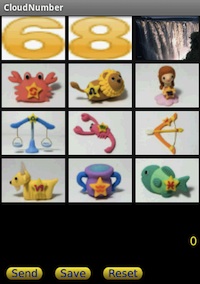 - Digit string is cleared to 00 by touching 3 constellations, because the third images is vanish
- Digit string is cleared to 00 by touching 3 constellations, because the third images is vanishSave screen
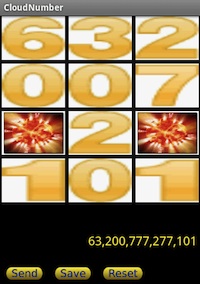 - 63200777277101 is generated by touching 12 constellation images.
- 63200777277101 is generated by touching 12 constellation images.- Digit string is saved by touching Save button.
- Maximum number among the saved digits is saved.
- Return to CloudNumber screen by touching Reset button.
Send screen
 - Score screen is displayed by Send button.
- Score screen is displayed by Send button.Score screen
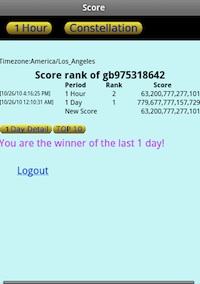 - Rankings of 1 Hour ans 1 Day are displayed.
- Rankings of 1 Hour ans 1 Day are displayed.- The ranking of 1 hour is the order of Cloud Numbers sent since 60 minutes before.
- The ranking of 1 day is the order of Cloud Numbers sent since 24 hours before.
- By this sample ranking of 1 hour is second, and ranking of 1 day is first.
- The details of ranking are displayed by the
- Top 10 are displayed by
- Timezone is displayed by checking Location Services of Android.
When timezone cannot be got by any reasons, UTC(Universal Time, Coordinated) is used.
- By touching
- By touching Logout link, you can logout and Login screen is displaed.
One Day Detail screen
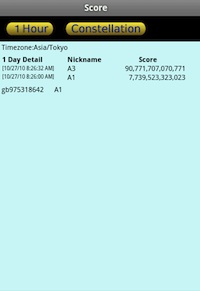 - Nickname is the name of the member who sent Cloud Number. The format of the nickname is like A1, A2, A3, ...
- Nickname is the name of the member who sent Cloud Number. The format of the nickname is like A1, A2, A3, ... - Google account of the other member is not displayed.
Login screen
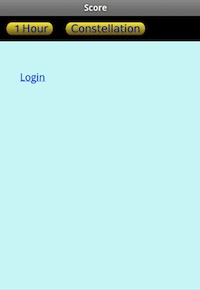 - Google Login screen is displaed by touching Login link.
- Google Login screen is displaed by touching Login link.
Landscape screen
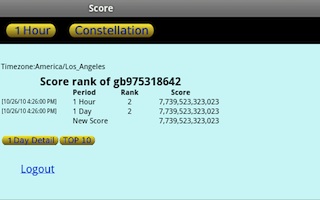
- You can display Score screen, 1 Hour Detail screen, One Day Detail screen and Top 10 screen in landscape mode.
- You cannot display CloudNumber screen, Number Selected screen, Explosion Selected screen, Vanish Selected screen, Save screen, Send screen in landscape mode.
Location Servises
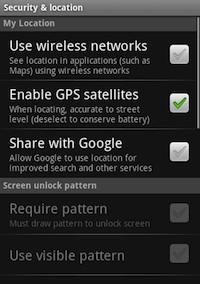 - In the Setting->Security & location screen you can check setting of Enable GPS satellites ON.
- In the Setting->Security & location screen you can check setting of Enable GPS satellites ON.
How to create and use Google Account
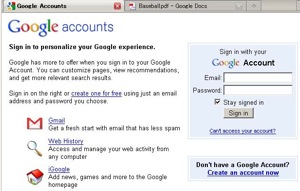
- Login to Google by created Google account and password.
- Go ot http://www.google.com/, select "more" of upper left of screen, and select documents. Then Google Documents are displayed.

